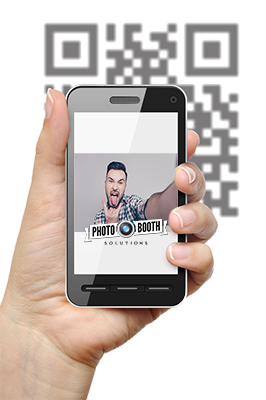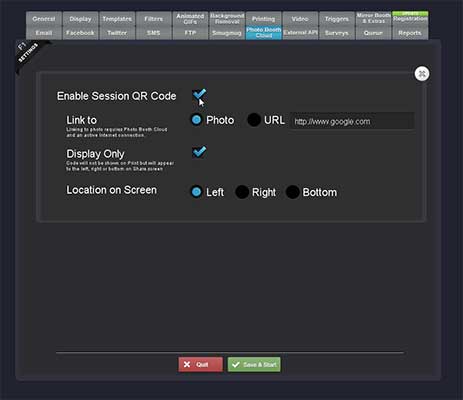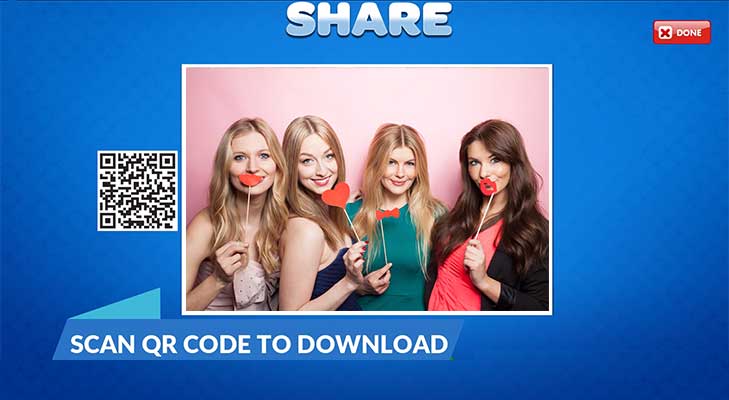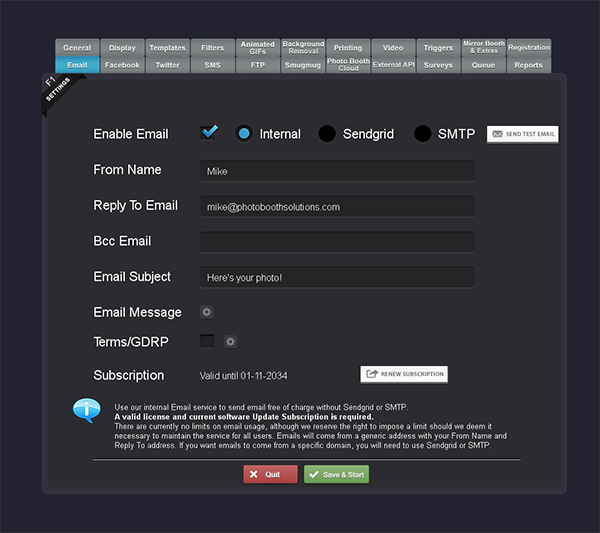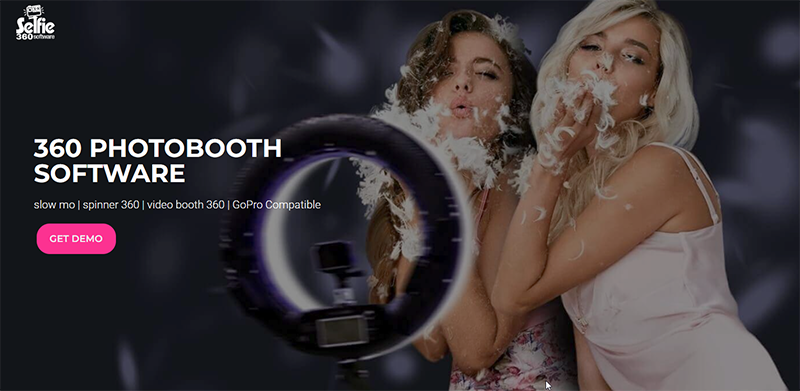Contactless QR Code Payments for Photo Booths with Social Booth and Photo Booth Cloud

You can now accept payments right from your photo booth with QR Codes. Simply link your Stripe account to Social Booth and Photo Booth Cloud takes care of the rest.
Old Method - Cash Acceptors and Credit Card Readers in Social Booth
As previously explained here in this blog article, you already can integrate physical payment devices into Social Booth via the Triggers tab in the settings. Essentially, the software waits for a keystroke to indicate that payment has been made. The hardware will send its “paid” signal to be converted to a keystroke. You then assign that keystroke for the trigger to start the booth. This method works great and is already used by thousands of photo booths, but it does have its downsides. Mainly, it's somewhat difficult to set up and requires a lot of 3rd party hardware. Eliminating the setup time and extra equipment is the main reason for developing the QR Code payment system.
New Method - QR Code Payments with Photo Booth Cloud in Social Booth
To accept payments via QR Codes in Social Booth, you will need:
1. Social Booth - Social Booth is the software that will run your photo booth and collect payments.
2. Stripe - Stripe is a payment processor that handles credit card transactions. It's how you will get paid.
3. Photo Booth Cloud - Photo Booth Cloud is the bridge between Social Booth and Stripe. It communicates with Social Booth, so it knows when payments have been processed.
Integrating Stripe with Social Booth
Once you have signed up with Stripe, you will need 2 things: A Stripe API Key, and a Product ID. If you have multiple booths, you can have multiple products with different prices. You will only need 1 API Key.
Create a Product in Stripe
1. Click on the Products tab in the top menu and then click on the Add Product button.
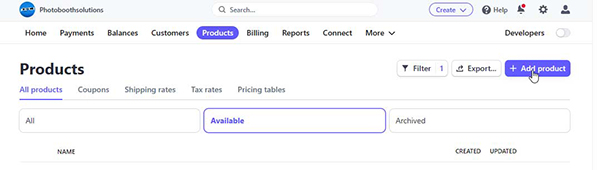
2. Enter a name for your product, and set a price. Be sure to set the payment to One Time and not Recurring. Leave all other options default and save your product.
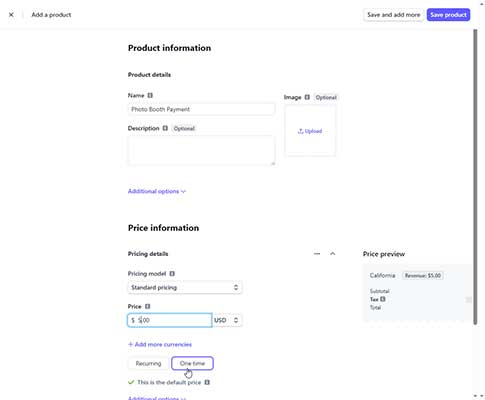
Generate a Stripe API Key
1. Click on the Developers tab in the top menu and then click on API Keys.
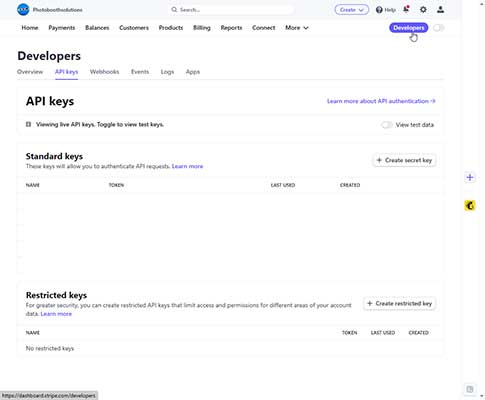
2. Click Create Secret Key and enter an Name for your key.
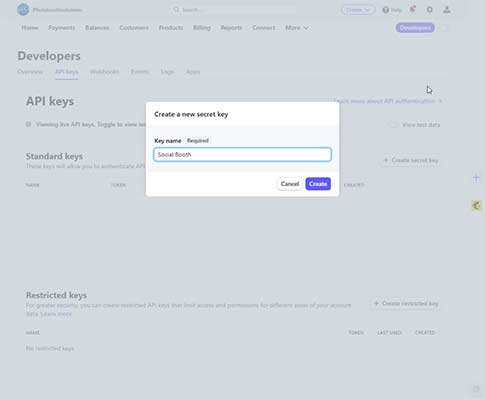
3. Copy and save the API Key. Save the key in a safe place for future use. You will need to enter this in the Social Booth Settings.
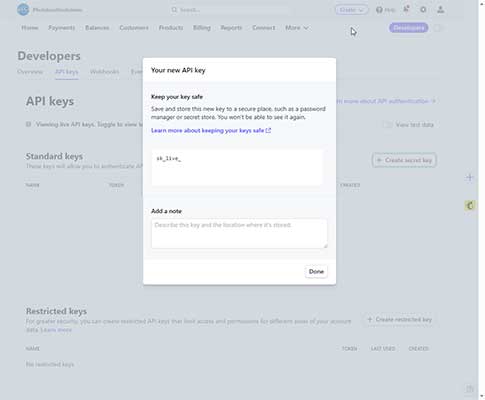
Setting up Photo Booth Cloud
Step 1: Register for Photo Booth Cloud
The first step is to sign up for Photo Booth Cloud. Photo Booth Cloud provides cloud storage for your photo booth and allows your guests to access their photos either by visiting your website, or directly at the booth, via a QR Code. Register for Photo Booth Cloud here.
Step 2: Create an Album for your event
There are 3 different types of Albums in Photo Booth Cloud:
1. Booth to Website
2. Booth to Phone
3. Pay With QR Code.
For this example, we are going to use Pay With QR Code.
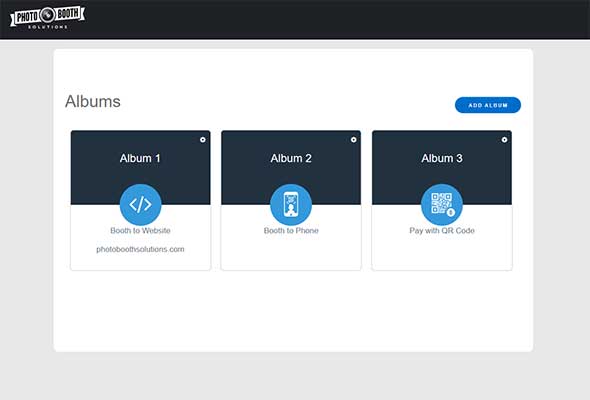
Step 3: Enable Photo Booth Cloud in Social Booth and select your Album
When you enable Photo Booth Cloud in the Social Booth admin, you will need to log in and select the album you created in the previous step.
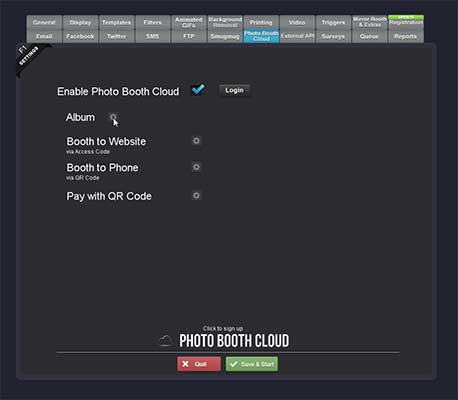
Setp 4: Enable Pay With QR Code
Enable the Pay With QR Code option and enter the Stripe API Key. Next, select the product you created. The QR Code can be shown before the session, so payment is required to use the booth, or it can be shown when the user hits the Print button, so the user can use the booth, but has to pay in order to print.
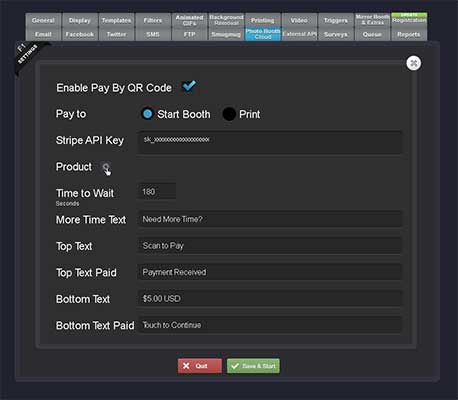
You can edit the other fields to suit your needs:
Time to Wait - # of seconds to wait for payment before displaying the More Time Text?
More Time Text - Ask the user if they need more time
Top Text - Text shown above QR Code
Top Text Paid - Text shown above QR Code after payment
Bottom Text - Text shown below QR Code
Bottom Text Paid - Text shown below QR Code after payment
Get Paid
That's it! You can now accept payments via QR Codes in Social Booth. Incorporating QR code payments into your photo booth business can provide a significant boost to your operation, enhancing customer experience and streamlining your processes. With the integration of tools like Social Booth Photo Booth Software and Photo Booth Cloud with your Stripe account, accepting payments right from your photo booth has never been easier or more efficient.
Frequently Asked Questions
What is a QR Code payment system?
QR Code payment systems allow transactions to be carried out using a smartphone to scan a QR code linked to a vendor's payment account. This reduces the need for physical payment methods, creating a seamless and swift transaction experience.
How does Social Booth Photo Booth Software support QR code payments?
Social Booth Photo Booth Software integrates with QR code payment systems and Photo Booth Cloud to enable easy, cashless payments directly from the photo booth.
How much does QR Code payments with Photo Booth Cloud cost?
Photo Booth Cloud is a $9.99/month subscription. There is an extra transaction fee of 2.1% + $0.20 for each charge going through the system. For example, a $10 charge would incur $0.21 + $0.20 = $0.41 transaction fee.
How much does Stripe cost?
Stripe charges a transaction fee of 2.9% + $0.30 for each charge going through the system. For example, a $10 charge would incur $0.29 + $0.30 = $0.59 transaction fee.
Is it secure to pay with QR codes?
Yes, QR code payments use Stripe as a payment gateway, which is highly secure. Stripe uses encryption and tokenization to protect transaction details, making them a safe digital payment method.
Can I link the system to my existing Stripe account?
Yes, the payment system can be linked to your existing Stripe account, making it easy to receive payments directly into your account.
What are the benefits of using QR code payments in my photo booth business?
QR code payments offer numerous benefits, including increased payment speed, improved customer experience, reduction in physical payment hardware, and better integration with digital business systems.
- In the age of digitization, QR codes have become a game-changer, offering a seamless and quick payment solution for businesses, including the photo booth industry. When a customer scans the QR code with their smartphone, they're directed to a payment gateway, eliminating the need for clunky card readers or cash acceptors. This technology doesn't just ease the transaction process, but also enhances the user experience, contributing to higher customer satisfaction.
- The beauty of using QR codes for payments is the ability to phase out third-party equipment like card readers or cash acceptors. This not only reduces the cost of hardware but also simplifies your setup, reducing potential points of failure. Now, all you need is a QR code display at your photo booth, and you're ready to accept payments – a prime example of technology simplifying business operations.
- Smartphone payments using QR codes are a boon to the customer experience. Customers no longer need to fumble for cash or worry about their card details being secure. With just their smartphone, they can make the payment swiftly and securely. The convenience and security of smartphone payments, combined with the familiarity most customers have with their devices, create a more engaging and satisfying user experience.
- Cashless payments have been on the rise in recent years, driven by advancements in technology and changing consumer behavior. In the wake of the COVID-19 pandemic, the trend towards cashless transactions has only accelerated, with more businesses and consumers recognizing the benefits of digital payments. QR codes, with their simplicity and ease of use, have emerged as a popular choice for cashless transactions.